Configure Fraud and Spam Protection
The more people know about your campaign, the greater the chance that a malicious actor may find it.
Raisely continues to make substantial improvements to our anti-fraud measures to prevent malicious activity. These improvements, along with Stripe's fraud-prevention Radar, are usually enough to keep your campaign from being used for card testing.
Though even with these protections in place, you might open your campaign dashboard to see a fraudulent activity message. So let's explore ways you can enhance your campaign's security.
Skip Ahead To
Understanding Fraudulent transactions
Identifying Fraudulent Transactions
Understanding Fraudulent Transactions
Donation sites are popular with fraudsters, often used to check the validity of stolen credit cards. They attempt to make a small donation to test if the credit card they are still valid, or if the bank has blocked/removed the card.
The donation amount is usually quite small (less than $10) in order to avoid detection by both the card owner and the bank. Once they validate the card is still working, they go on to use the card to make larger purchases elsewhere.
Raisely will block suspicious donation attempts in order to protect your campaign from scammers and credit card testers. If you see a warning appear on the dashboard, it's usually a sign that the system is working just fine.
Though we recommend you check your recent donations in case:
- The transactions were legitimate donations, and you need those donations processed, OR
- Not all of the fraudulent donations were caught by our filters
Steps to Enhance Protection
Raisely allows you to optimise fraud protection to suit your needs. These settings only affect Raisley's fraud protection systems. If a donation is blocked by Stripe or PayPal, you'll have to contact them for further information.
To access your fraud protection settings, from the campaign sidebar, select Settings > Fraud Protection. Here are the settings explained:
Fraud Protection (Disable)
If you're running a fundraising event, or just taking lots of small donations in the same location, this could trip our anti-fraud protection and cause donations to be blocked. You may want to temporarily disable fraud protection to prevent this.
If you're concerned you might forget to turn it back on, don't be; we don't allow fraud protection to be disabled indefinitely, and the system will automatically re-enable it after 24 hours.
Minimum Donation Amount
This setting can be very useful if you are experiencing sustained, high volume, low-value donation attempts. It allows you to nominate a minimum donation amount for your campaign. Any attempts to donate below this value will be automatically blocked regardless of any surrounding information or data.
If your campaign frequently receives lower-value donations, keep in mind that this setting can inadvertently block legitimate donations. So if you do enable this setting carefully consider this and the average donation amount that your campaign is currently receiving.

Enhanced Card Testing Protection
Enhanced Card Testing Protection takes a more aggressive approach to identifying suspicious transactions. If you're finding that card testers are making donations that aren't getting blocked, enabling this should help.
You can keep enhanced protection on for as long as you like, or indefinitely, but be sure to take a look at the blocked donations once in a while to make sure it's not stopping legitimate donors.
Additional Spam Protection Settings
In addition to financial fraud monitoring, Raisely provides built-in spam protection to prevent malicious bots from spamming your campaign with fake signups or blog posts.
Note: While no web-based form can block 100% of sophisticated spam, these settings provide a increased layer of mitigation to stop the majority of bot activity.
By enabling Captcha for your sign-up and blog forms, you can block automated "spam" submissions that can clutter your database and skew your campaign data. You can manage these settings directly from your Raisely Admin:
- From your campaign sidebar, go to Settings > Fraud Protection.
- Scroll down to the Spam Protection (Friendly Captcha) section.
- Toggle the switches to ON for the following options as needed:
- Blog Post Captcha: Protects the blog comments and post submissions on your campaign blog posts.
- Signup Form Captcha: Protects your campaign from fake fundraiser registrations.
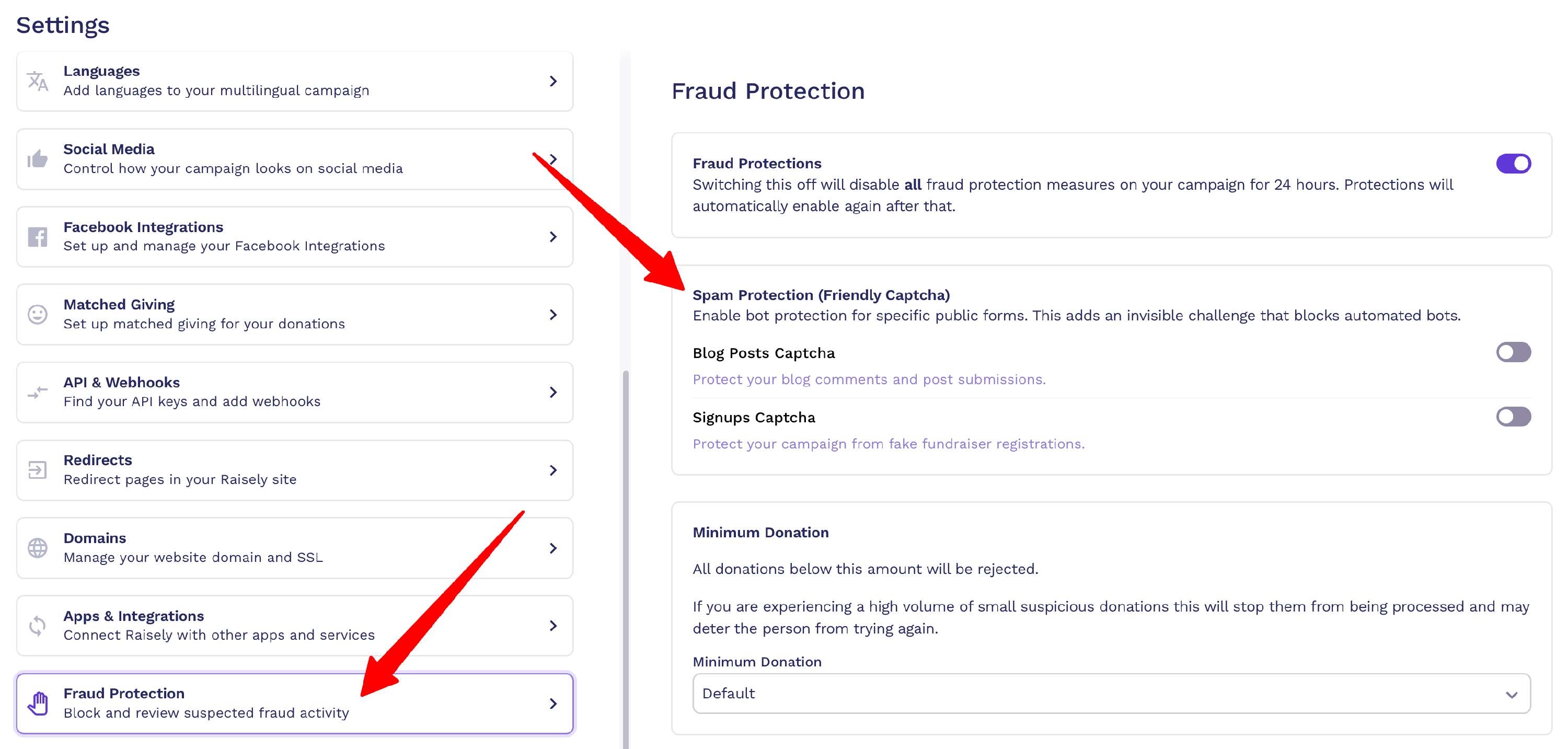
The Signup Form Captcha is only compatible with the latest version of the Raisely Signup Form block. If your campaign is using a Legacy Signup Form, you will not be able to toggle this option on and you will see a prompt to upgrade to Signup Form V4 instead:
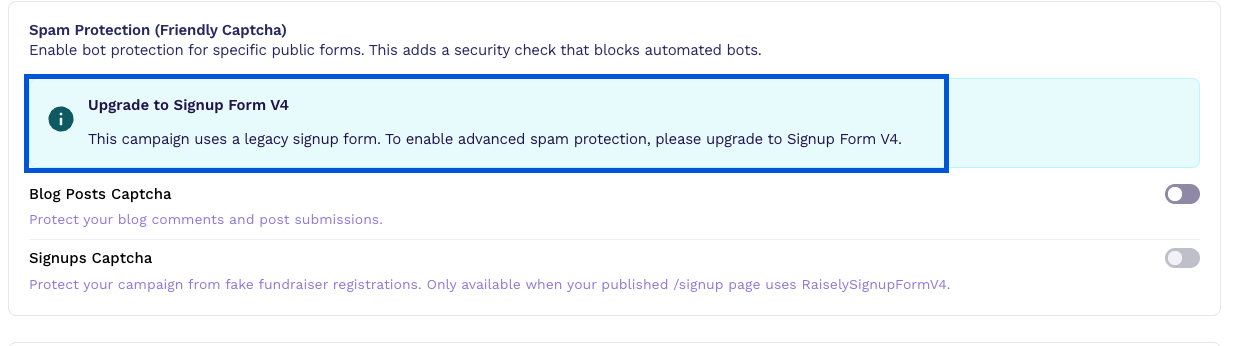
If you would like to upgrade to Signup Form V4, head to Pages → select your Signup Page → delete the existing Signup Form block and add a new one, which should look similar to this example:
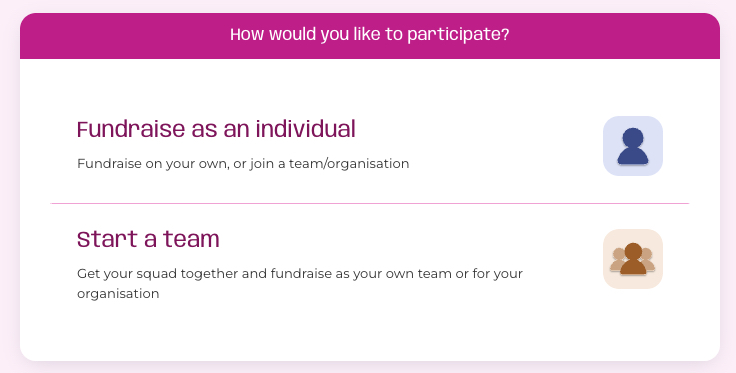
Identifying Fraudulent Transactions
You can filter your transaction listings to see only those flagged as fraudulent. From your campaign sidebar, select Donations > then click Filter (top bar) > Fraudulent. You can identify who blocked a suspicious donation by clicking it and checking the note at the top of the donation details.
For example, this donation was blocked by Raisely:

And here is a donation that was blocked by the Payment Gateway (in this case - Stripe):

Cannot find the support guide you are after? Head on over to our YouTube channel 📺 for more creative content to help you go further. You can even leave us comments, suggesting new content ideas 🤯
