Creating, Duplicating, & Removing a Campaign
Explore in this guide how to create, duplicate, or remove a campaign.
Skip Ahead to
Add a New Campaign
Adding a new campaign is Raisely is simple. Upon logging into your Raisely account, select New Campaign (top-right). You will then be prompted to select a campaign template, followed by entering your campaign details. Do note, you cannot use a campaign URL that is already in use, whether it is from an archived campaign or not.
Explore the Campaign Templates Overview to learn more about each template.
Duplicate a Campaign
Duplicating a campaign allows your to create a fresh website with a copy of your existing theme, page content, emails, integrations, reports and settings.
It's a great way to kick off a new year of an annual fundraiser, or to create a development version of your site to test changes on.
To duplicate your campaign, start by clicking the "Campaigns" tab in your left sidebar and finding the campaign to duplicate.
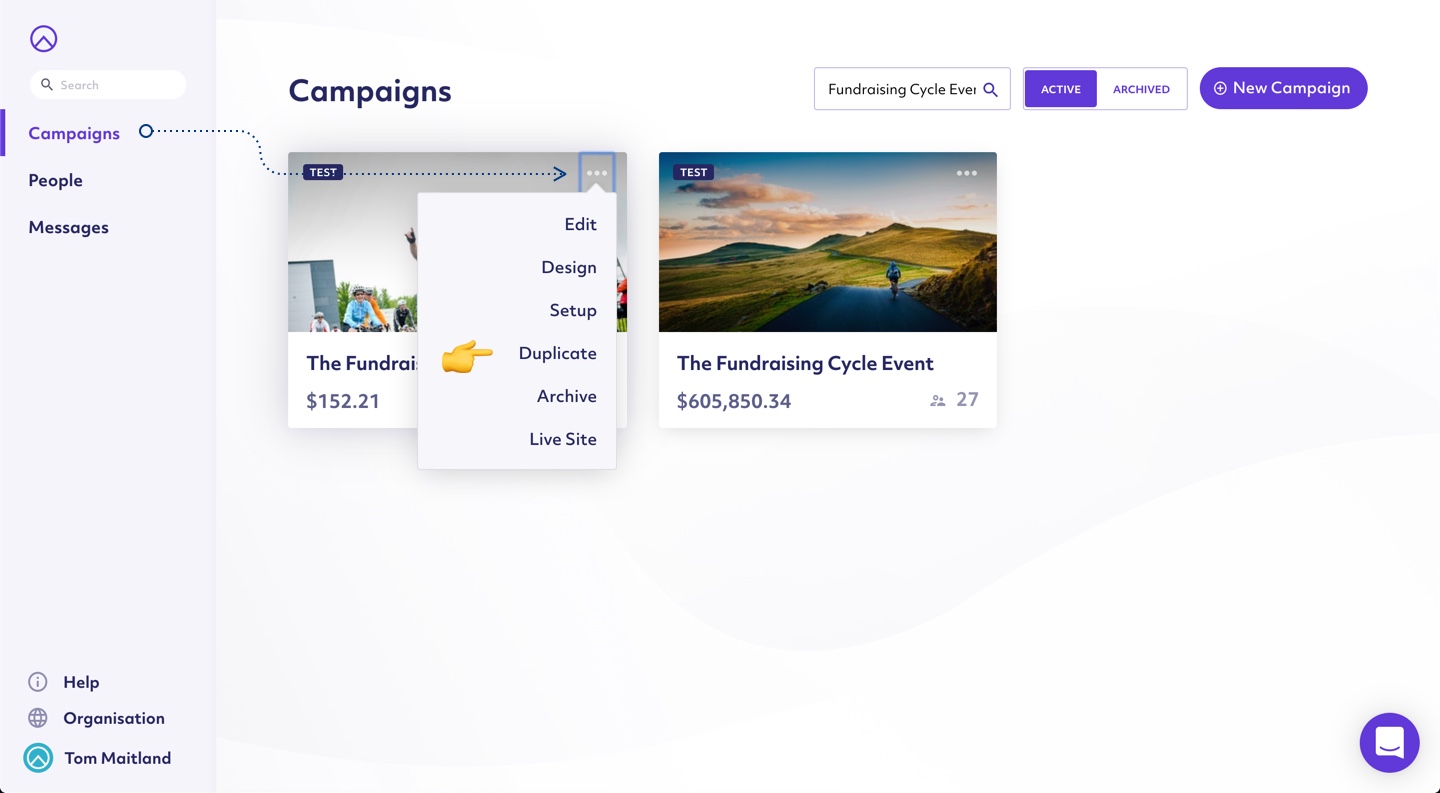
You will then be taken to a form to create your campaign. Add your Campaign Name and Campaign URL, then click "Create Campaign" to finish.
Remove a Campaign
You can either archive or delete a campaign. When you archive your campaign:
- Visitors will no longer be able to access it at the campaign URL.
- You will still be able to find your campaign in the admin panel, download data.
- Any regular payments will continue to be processed and donors will still receive a receipt every time their card is charged.
- Regular donors will not be able to update, pause or cancel their payments as they will not be able to reach the site (they will need to contact you to do it).
- You can still update, pause or cancel regular donations through the admin panel.
How to archive your campaign:
- 1
- Head to the "Campaigns" tab in the left Sidebar
- 2
- Find the campaign you want to archive then hover over the 3 dots in the top right of the campaign box
- 3
- Select "Archive" from the dropdown
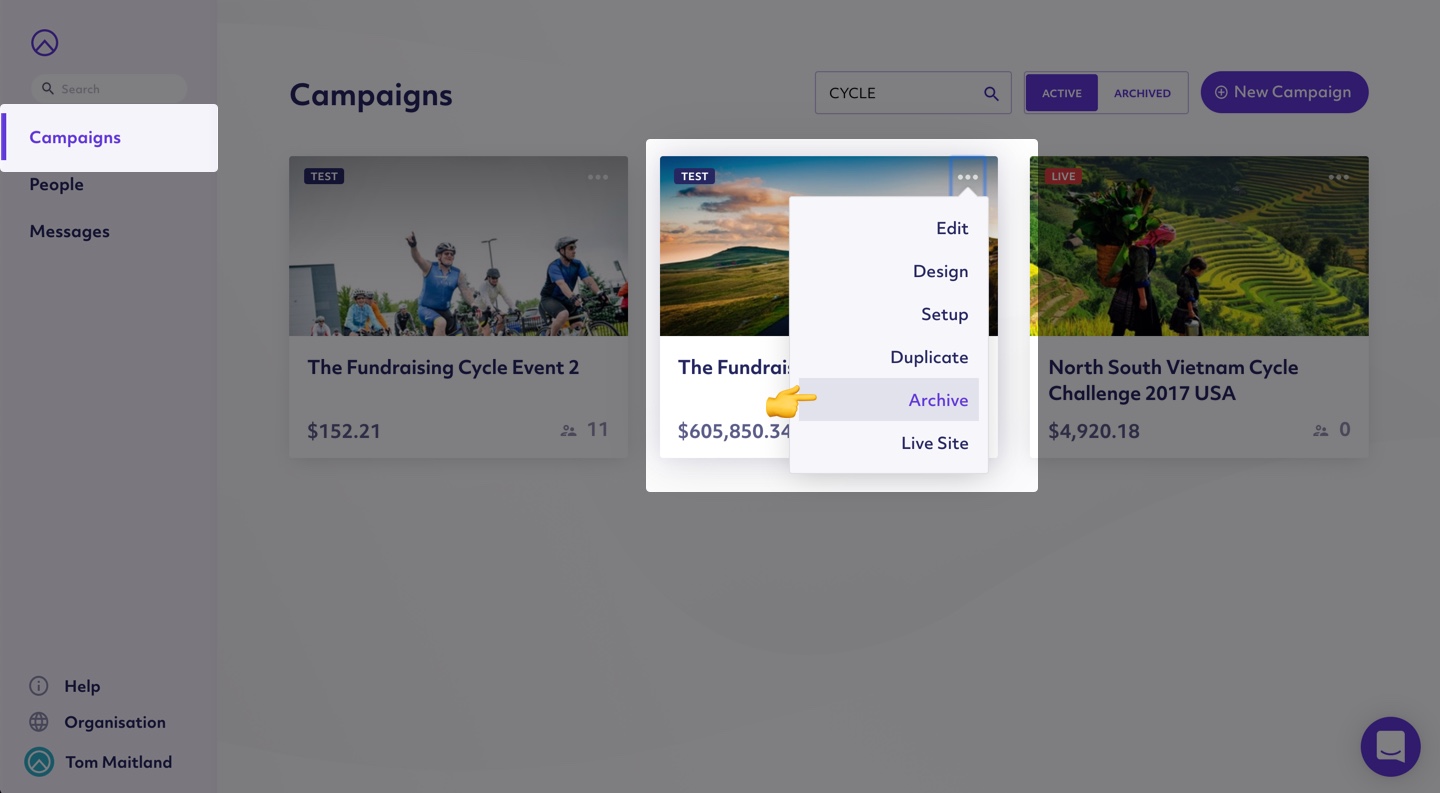
How to un-archive your campaign:
- 1
- Head to the "Campaigns" tab in the left sidebar
- 2
- Click the folder icon in the top right
- 3
- Hover over the 3 dots in the top right of the campaign box
- 4
- Click "Restore" from the dropdown.
Delete Your Campaign
If you are 100% sure you no longer need any access and you want your campaign to be deleted from Raisely completely, please contact us.
Before any changes are made, you must download all your data.
It's important that you download all the data you have gathered throughout your campaign as it will not be retrievable once it is deleted. This should include all standard reports and any custom reports that will include the custom fields you may have used.
Cannot find the support guide you are after? Head on over to our YouTube channel 📺 for more creative content to help you go further. You can even leave us comments, suggesting new content ideas 🤯
