How do I upgrade my Campaign to Version 3?
There are two main versions of Raisely: Version 2 and Version 3. Version 3 launched in April 2019, and any campaign that was created in or after April uses Version 3.
Version 3 campaigns have a broad set of new features, including our new Editor, which let you create beautiful, custom fundraising websites without needing to know code.
The technology used to power Version 2 and Version 3 websites is very different, so there's no automatic way to upgrade your campaign. In order to take advantage of our new features, you'll need to create a new campaign from scratch.
🚨 Note:If you're moving your campaign in order to comply with Strong Customer Authentication (SCA) regulations, email support@raisely.com. We'll help you move your donations and fundraising profiles to your new campaign to ensure a seamless transition for you and your supporters.
Create a new campaign
To create your new campaign, click New Campaign in the top right-hand corner of the Campaigns tab of your dashboard:

Version 3 has five types of campaigns. Here's the option you should choose based on your Version 2 theme:
- If you used the Emergency theme, choose Appeals
- If you used the Form or Appeal theme, choose Donation Form
- If you used Challenger, Run or Velocity, choose Peer-to-peer
- If you used Host or Community, choose Community Hub
Once you've selected your campaign type, you'll see our themes. There are six options per campaign type:
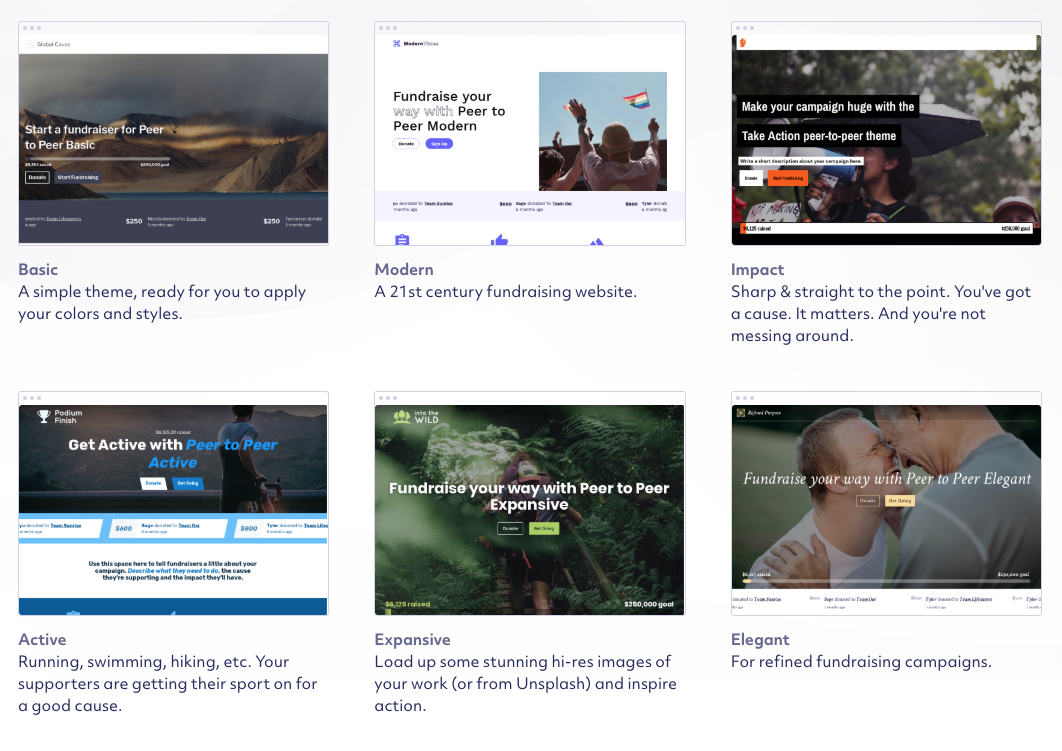
Hover over each thumbnail to open a preview, then select the one you like the most. You can always edit colours and fonts later.
Customising your campaign
Once your campaign has been created, we'll show you a modal to set up your brand.

Use this to set your:
- Brand colours
- Logo
- Background image
- Font
-we offer a wide selection of default fonts from Google Fonts. If your organisation uses different fonts, you can add them to your campaign later.
Next, set your dollar handle values and Finish the setup guide.
Customise your campaign
Our setup modal does a lot of the campaign creation work for you, but you may want to customise your campaign further. Check out the articles on Building Campaign Websites to get started!
Migrate your donors and profiles
Contact us to move your information from your v2 campaign to your v3 campaign. We can move any of the following:
- fundraising profiles
- team profiles
- donations
- regular donations
- emails (including donation receipts and custom messages)
We just need to know the name of the campaign we're moving from and the name of the campaign we're moving to.
Transfer your domain
If you're moving an active campaign to v3, you probably want to keep your old domain name to make the transition seamless for your supporters. To do this, first go back to your old Version 2 campaign and head to Settings > Domains.
Custom domain: Step 1
If your campaign uses a custom domain, click the red bin icon next to the domain name to remove it from your old campaign:
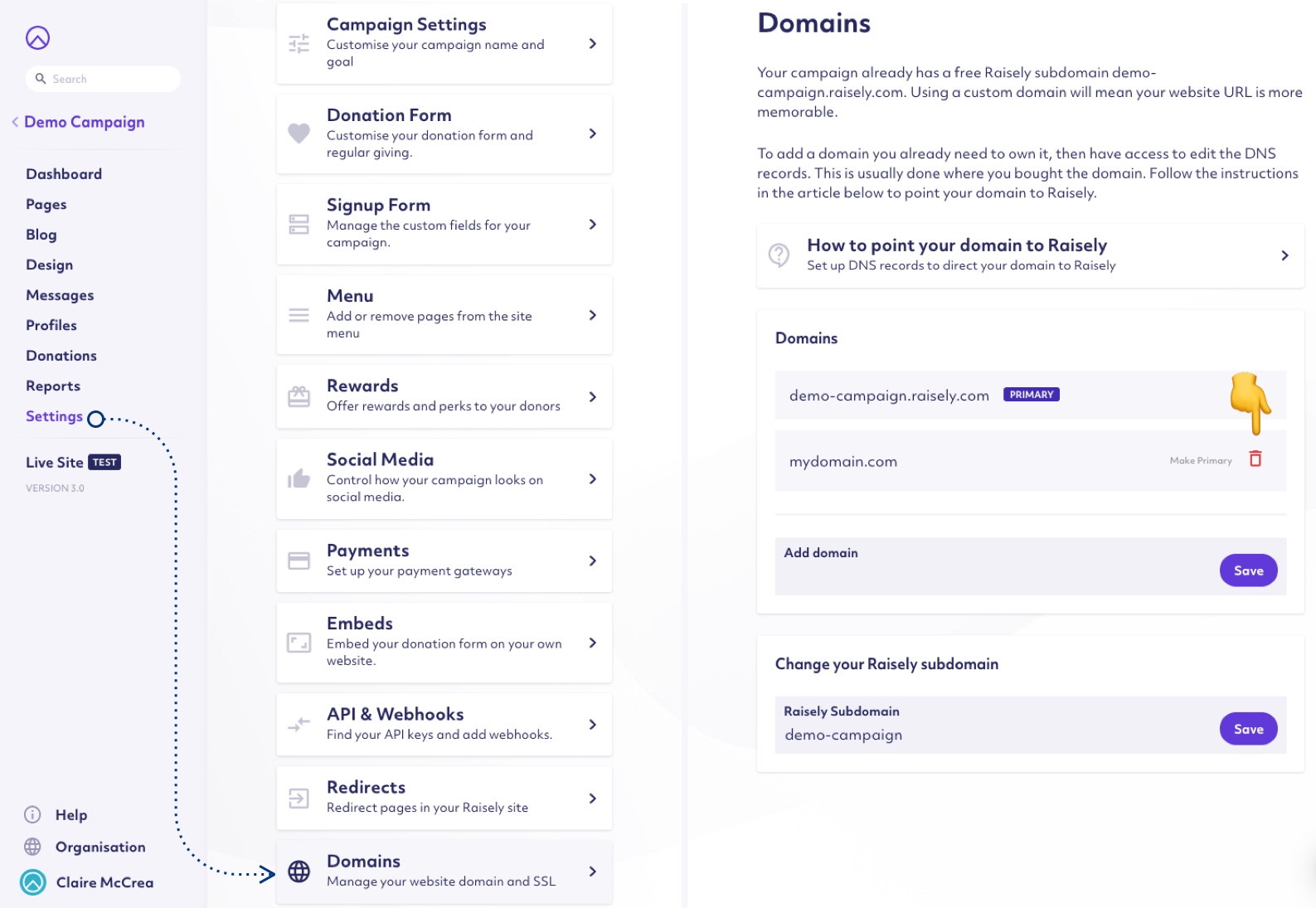
Raisely subdomain: Step 1
If your campaign uses a Raisely subdomain, change the name to anything else to free it up up for your new campaign. An easy change is to add -old to the end of the subdomain:
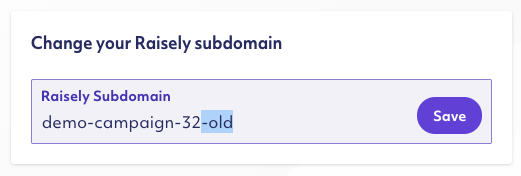
Custom domain: Step 2
Go to your new campaign and return to Settings > Domains. Add the custom domain to the new campaign using the Add domain field:
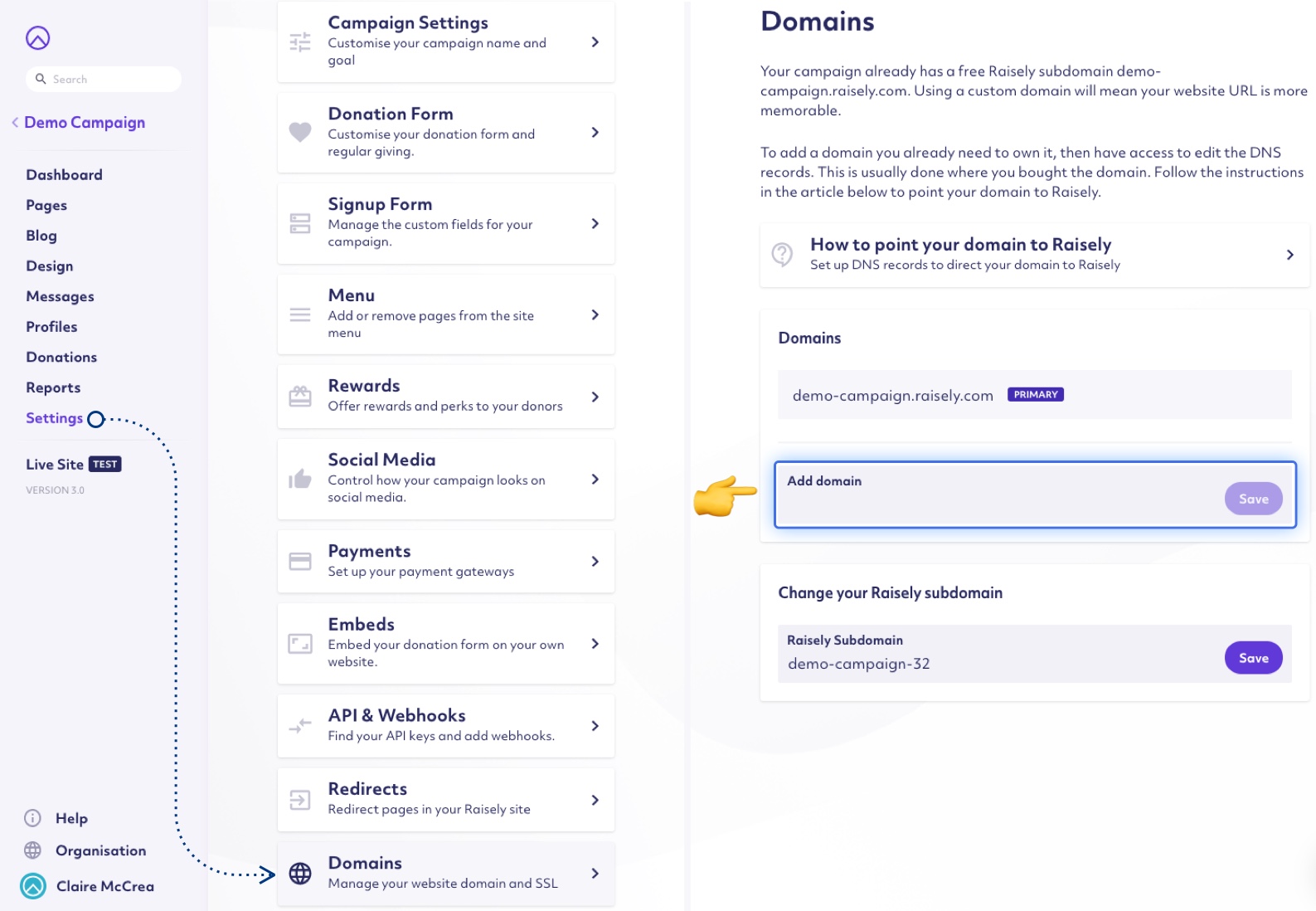
Raisely subdomain: Step 2
Go to your new campaign and return to Settings > Domains. Change the current subdomain to the subdomain of your old campaign. Using the example above, you would change the domain to demo-campaign-32 (we add .raisely.com or .raiselysite.com (for newer campaigns) for you automatically):
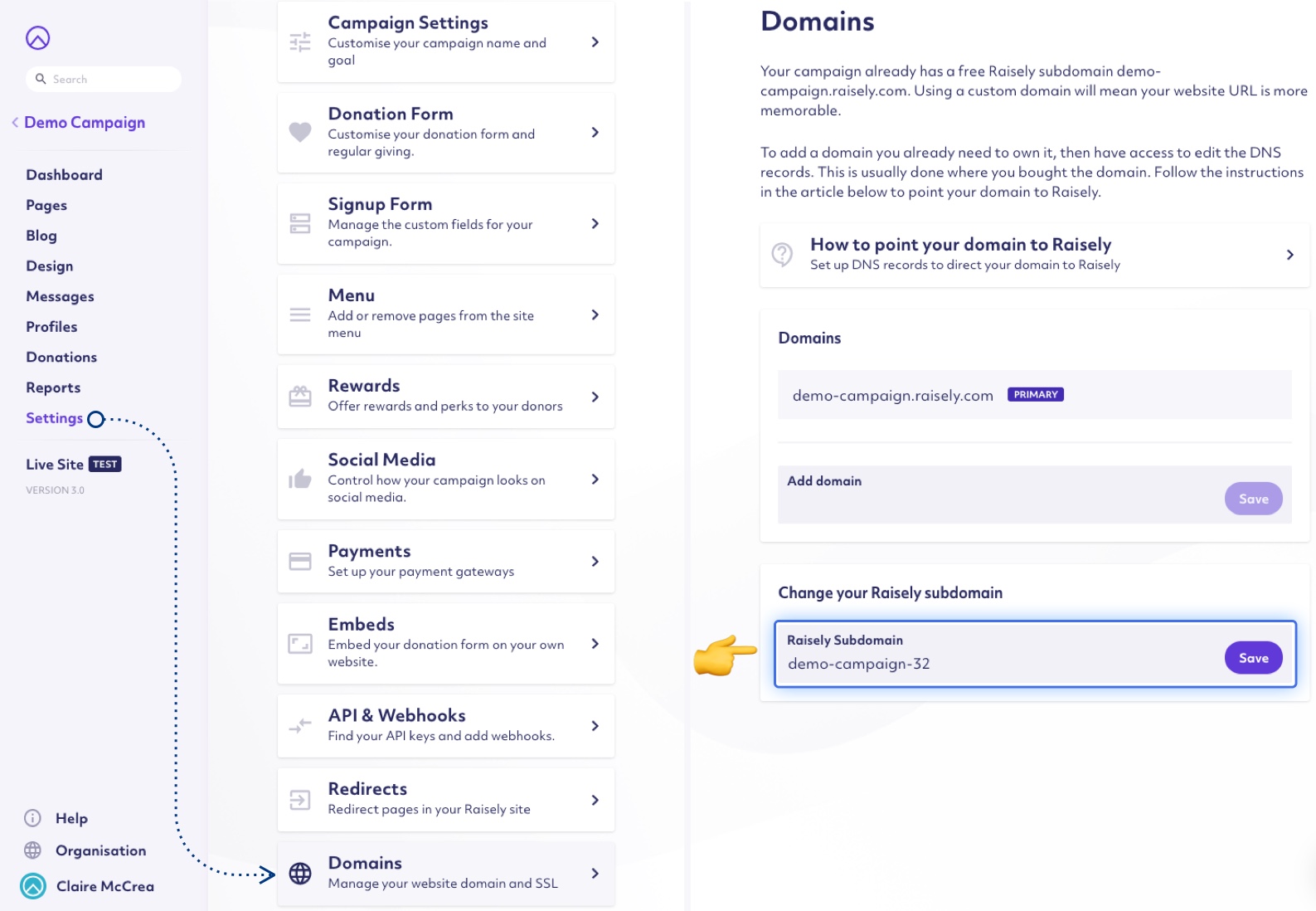
Enable your Stripe account and Go Live
When your campaign is customised and ready to go live, go to Settings > Payments. Your Stripe account will already be available; just press Activate:
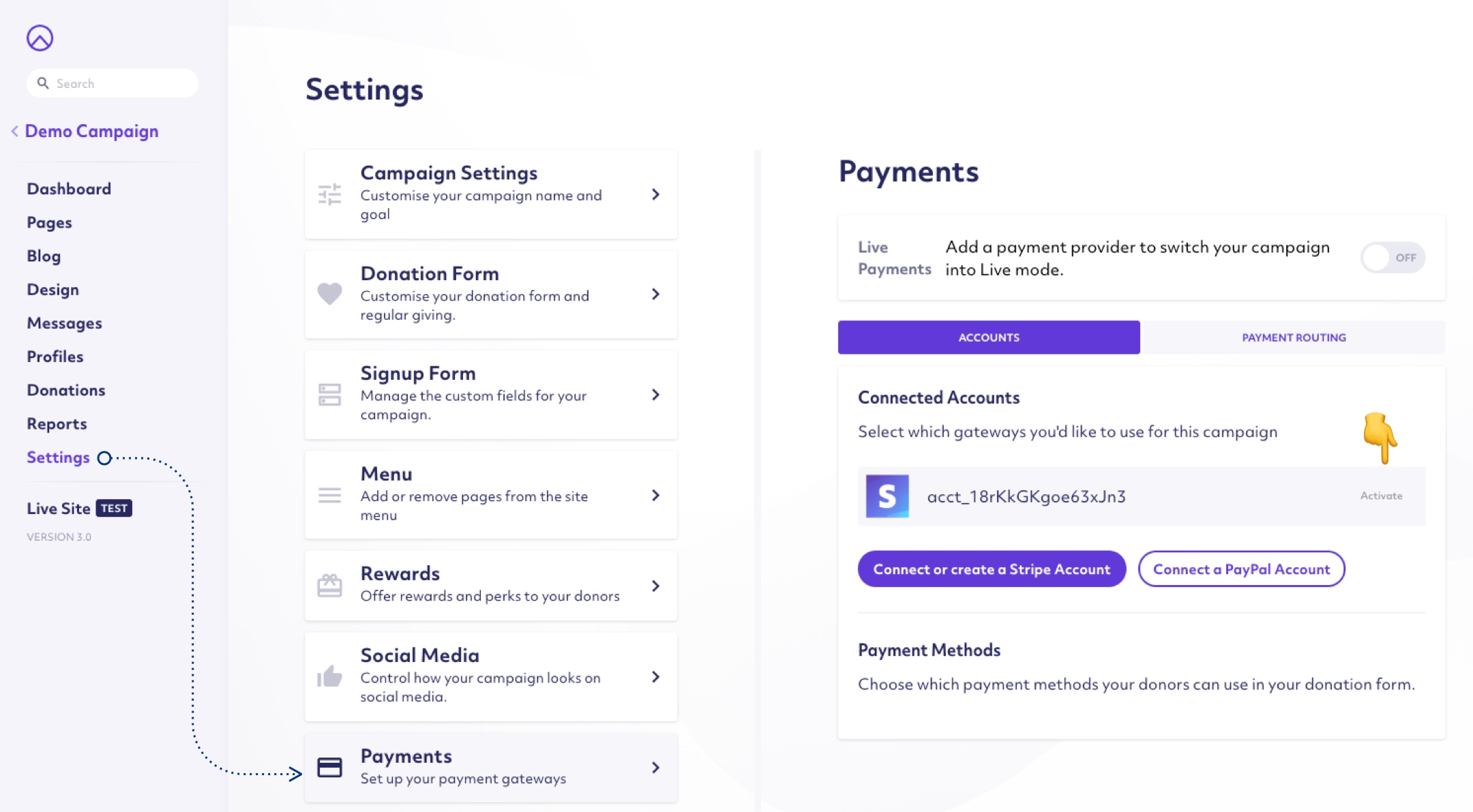
Then, toggle the Live Payments switch to ON:
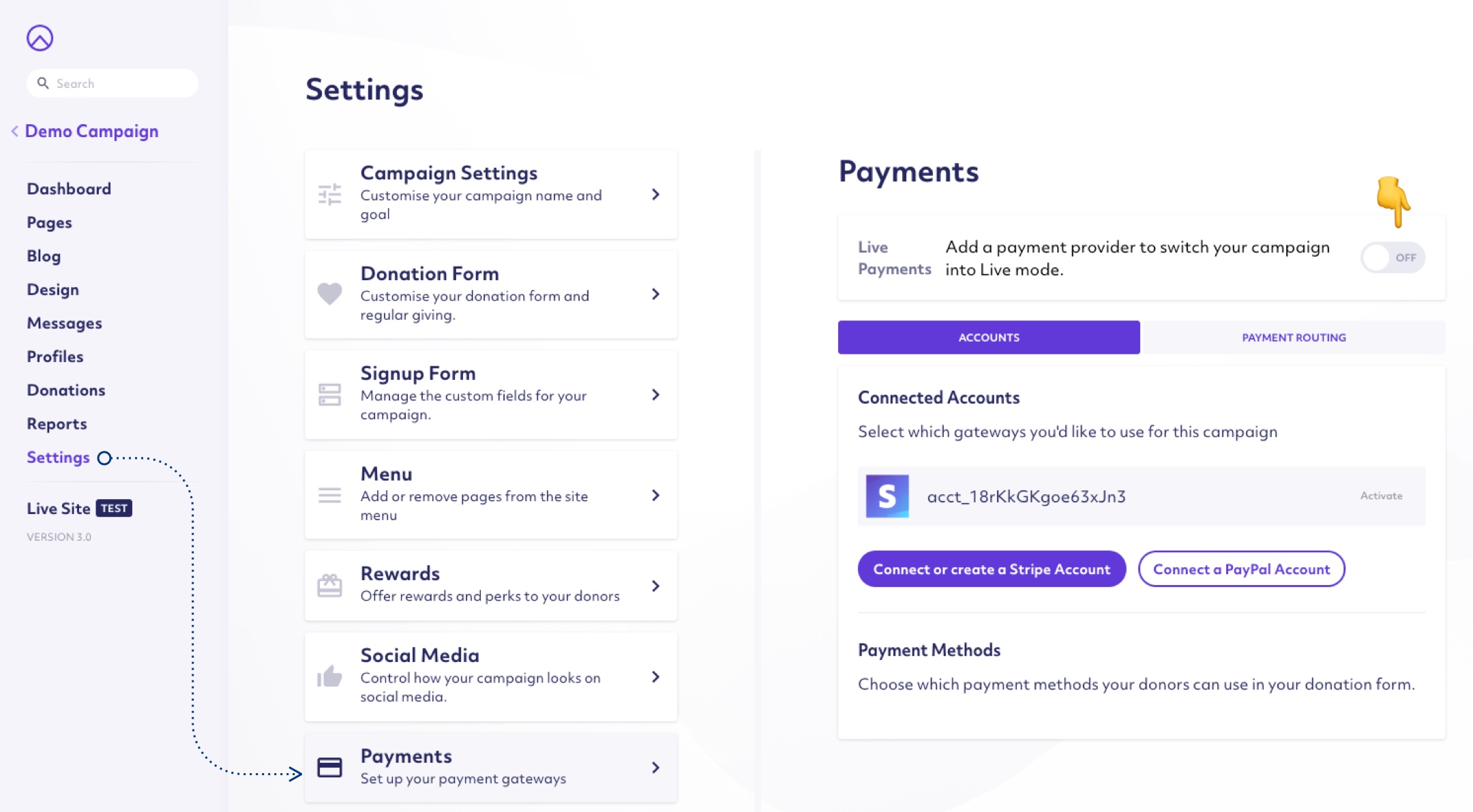
Congratulations! Your new campaign is running and ready to accept donations. Happy fundraising!
If you need help with any of these steps, just get in touch. We're here to help!
