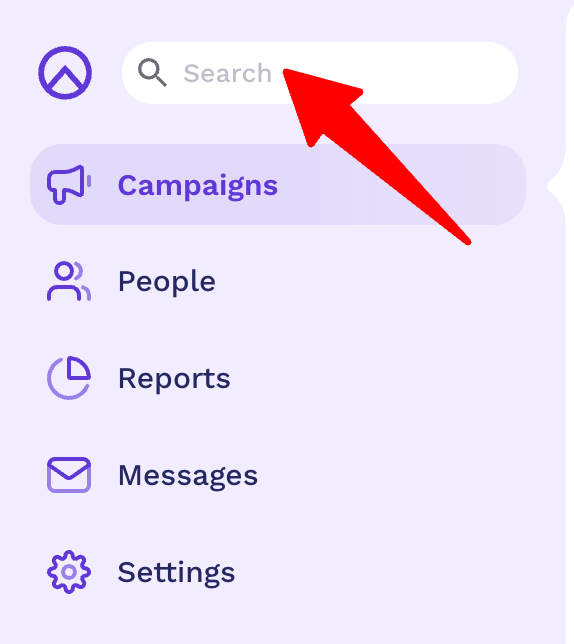Supporter Management: The Basics
Managing and keeping up-to-date with your community of donors, fundraisers, and other supporters is a key element to campaign success. Raisely can help you get started and grow with its inbuilt Supporter Management Tool, making your people management a breeze. Let’s check it out:
Skip Ahead To
What is Supporter Management
Like a CRM (Customer Relationship Management) tool, Raisely's Supporter Management feature enables you to store, and interact with, your database of donors, fundraisers, and other supporters.
Not only is it one of the key knowledge banks for how your organisation can understand its customers, but it is a dynamic tool enabling data to interact with communication methods and sophisticated integrations.
Ultimately, the Raisely Supporter Management tool holds your People data and gives you the opportunity to create the best supporter experience you can!
Raisely Supporter Management: the Environment
Raisely stores People data in its very own Supporter Management system on the platform. Each time someone signs up for a fundraising campaign, donates to an appeal, fills out a lead form, or purchases a ticket, their details are stored within the supporter database, making it a great solution for your campaign management.
To view your records, simply:
-
-
From your dashboard, select People from the sidebar
From here, you can:
- Add new records
- Import/ Export Records
- Send new messages
- Filter records via Segments, Tags, & Search
Demonstration of Import Process
In this video tutorial, we'll walk through the process of:
- Importing a CSV file into Raisely
- Creating a custom field
- Adding a tag
Add New record
To add a new record, simply select New from the top menu. Here you can fill in the details with the preset fields. If you are wanting to create new custom fields, or even edit the existing ones, you can access these in Custom Fields. Simply from your dashboard sidebar select Organisation > Custom Fields > Person tab to bring the fields up.
Import/Export Record
Raisely enables you to export all your records from your People database in a simple CSV format. You can select custom date ranges or simply all records.
You can also import new records from a CSV file. The import will automatically generate a new import date tag, though you can add any tag you wish to the import. Records must have an email address and name in order to import. This also allows you to upload updated records, where the email address is the records' unique identifier.
Send Messages
Note: creating new Messages is available with Raisely Pro. For more information click here.
By selecting Message from the top menu, you can create custom messages and SMS for your audience, whether that be your entire database or a custom segment you’ve created.
Managing Your Records
Within your individual records, you can find a wealth of information on the people within your database. You can:
- Edit user details & add tags
- See Profiles created for campaigns
- View donation history and totals
- Move donations & resend receipts
- View & Add Interactions
- Manage users marketing subscriptions
Users can also be
Archived or
Forgotten.
Archive means to file a user away, so it is not counted as a record. All the information is kept and users can be unarchived if needed. This option is helpful when clearing database for new campaigns.
Forgotten removes a record’s data, keeping only a reference to the email and name. You cannot recover these records once forgotten.
🔴 Important: Raisely does not delete receipts as part of a GDPR forget request. As non-profits are required to retain these for 3 to 7 years as part of their record keeping obligations, they will remain after a GDPR forget is performed.
If you are looking to bulk/batch update existing records, you can simply use the import function to upload a fresh CSV. The email address is the unique identifier for your records, and the import function will enable you to map your data with existing fields.
Locating An Archived Record
If you're trying to locate a record that has been archived, you can use the search bar on the top left hand corner of your Raisely Admin to locate them: 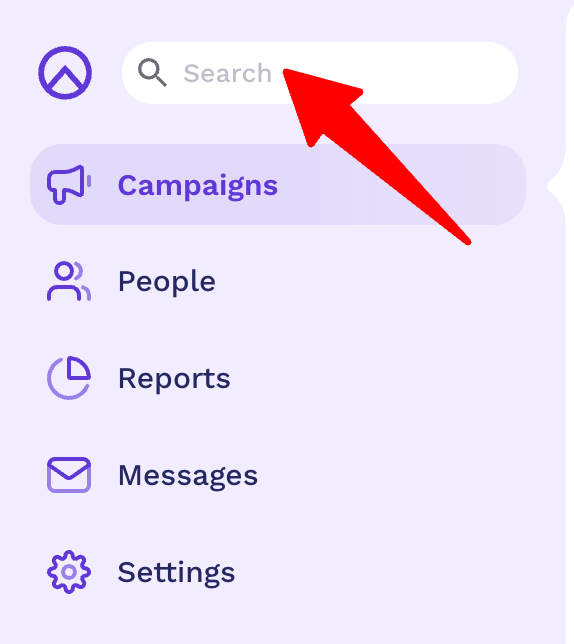
Tags & Segments
As your database grows, it is important keep your records distinguished and easily searchable. Similar to a filing cabinet, all records can be searched and filtered down by alphabetical order or even email address. Tags and Segmentation though give you another level of filtering so that you can search for and use particular records when needed across the platform. Used together, they can create a sophisticated and user-friendly Supporter Management environment.
Tags
Tags are simple data points (labels) added to a users records. Unlike Custom Fields, tags are used for a simple reference. You can create as many tags as you want and users can have endless tags associated with them. Tags though are best used to enable segmentation, thus are markers that you can refer to when looking to break up your database into segments.
Tags can be added manually to records, in bulk when importing a database, or added when capturing user data through a Lead Form on your website.
To view/manage your tags, from the sidebar select Settings > Tags
Segments
Segments are a collection of users based around specific conditions. Segments are commonly used for marketing communication or reporting needs. They allow you to break down your database into intentional segments and use these in various contexts.
Segments break data down using conditional statements. These conditions can be based on all of your data in Raisely, including Tags & Custom Fields. Tags though are the easiest data points you can use.
To view/manage your segments, from the sidebar select Settings > Segments
EXAMPLE
You are wanting to send a unique message to donors who have given over $1000 this year, who you also tagged first year donors when they first donated. Because Raisely stores donor giving totals, you simply:
-
1
-
Select Segment from the top menu bar
-
2
-
Starting with your Tag, enter the tag name 'first year donors' (which you've already created), and select the Tick icon
-
3
-
To add the next condition, click the + on the right hand side of the field
-
4
-
Search for Total Donation Amount from the dropdown and select. Add Greater than or Equal to as your condition, and value is 1000.
-
5
-
You can also add sub-conditions to fields for further breakdown OR add condition groups for more sophisticated logic flows
-
6
-
Select Save to store this segment or Apply to segment your list
Raisely Pro: Giving you more
Your Raisely database has no limit on the records you like to keep. This makes it a great solution for growing charities. Once your account exceeds 2000 people, you are invited to
Raisely Pro giving you
continued access to segments, tags, interactions, and much more. Check out our guide -
Raisely Pro: Should I Upgrade? - for more information.
Cannot find the support guide you are after? Head on over to our YouTube channel 📺 for more creative content to help you go further. You can even leave us comments, suggesting new content ideas 🤯